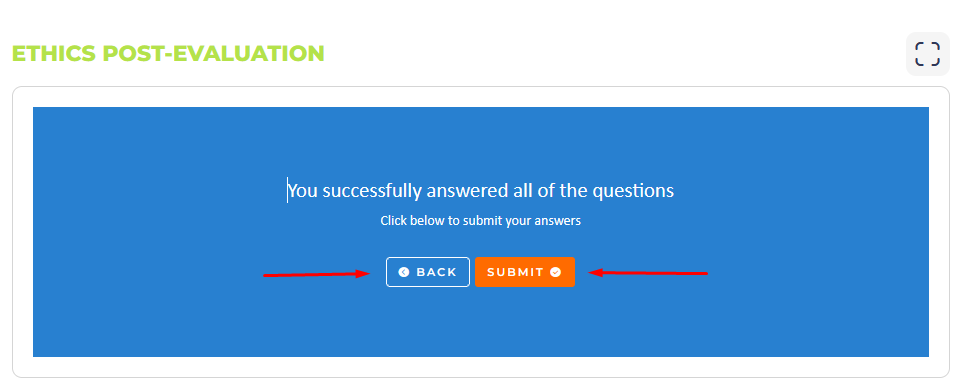Quizzes
Quizzes can have different types of questions, ranging from multiple choice to true or false. You only get one attempt for each Pre and Post quiz, so be sure to look over your answers before submitting. During a quiz click on the blue arrow buttons to move forward and backward through the questions. Select your answers by clicking on your choice. The total number of questions and your current question are represented by the blue dots at the bottom of the quiz interface. Your current question is marked by a dark blue dot, completed questions are marked by light blue dots, and incomplete questions are marked by light blue dots.
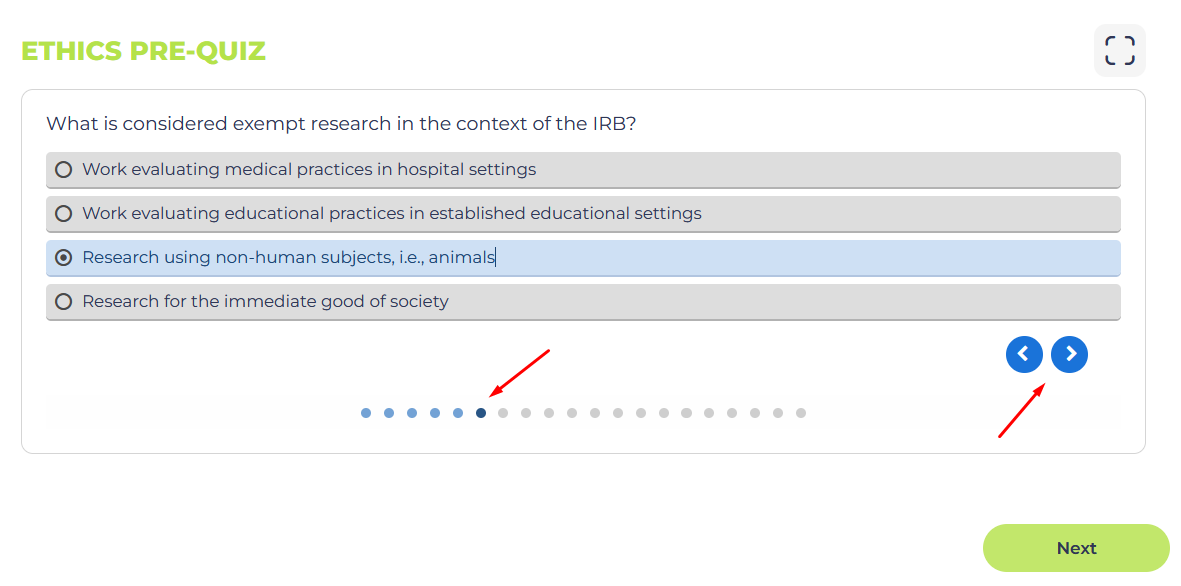
Once you finish the quiz you will see your result, and then click the “Next” button and you will be able to review your answers on the following page.
Pre-recorded Lectures
When viewing a pre-recorded lecture (video) activity, all you will need to do is click on the red play button in the center of the video and it will start playing on the same page. There is no need to leave the site and watch the lecture on YouTube. Below the video, you can see a section for the Authors of the lecture. This section includes their name and organization. To read the biography of an Author, click the “Learn More” button. To the right of the Authors section there is a section that includes the name of the speaker, topics covered, and the duration of the lecture.
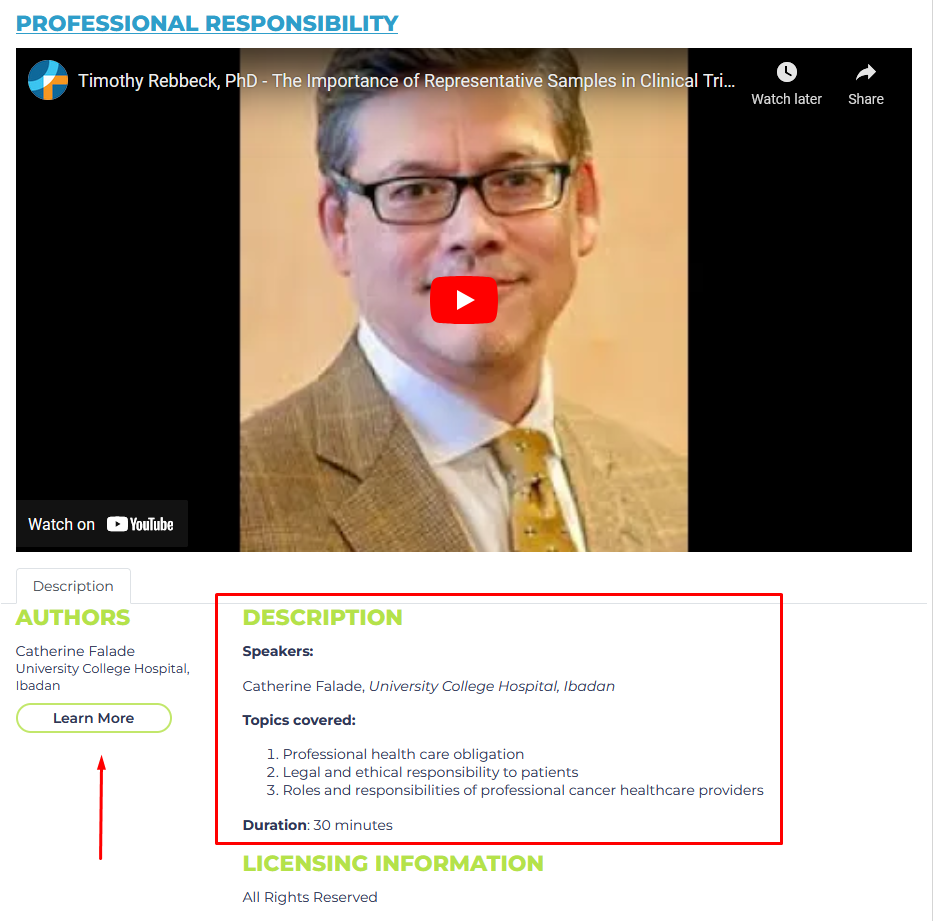
Live Discussions
Live discussions are where you will be able to meet with speakers from your course. To join a live discussion, navigate to the correct activity with the correct date listed and click on the “Click Here To View This Resource” button. This will open a Zoom link and you will be prompted to join the live discussion. Note that after joining the Zoom meeting, you should scroll to the bottom of the page for the activity and click the “Next” button to complete the activity.

Post-Evaluations
After each module you will be required to take a post-evaluation. There are multiple choice and open answer questions within these evaluations. In the top right corner of the activity interface, you will be able to see the current question you are on. You can navigate forwards and backwards through the questions using the “Back” and “Continue” buttons in the activity interface.
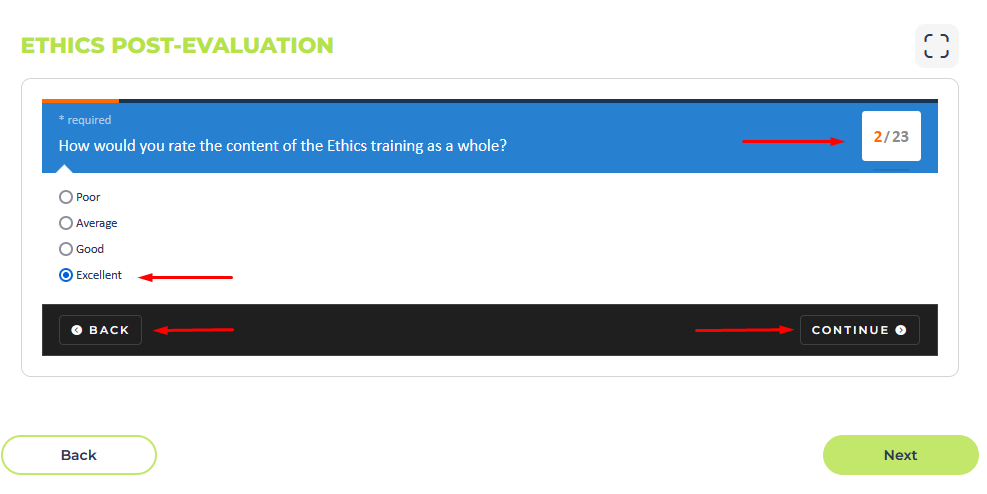
Select or type your answers and when you are finished, press the “Submit” button to complete the evaluation. To go back into the evaluation, press the “Back” button.